Joomla Images and PDF Compression
Joomla is the Swiss knife of the CMS market, both with a robust framework and with powerful extensions. You can run really huge website with custom content or Ecommerce with a lot of images or PDF. Then you need to optimize your Joomla page rendering.
NOW FASTER WITH WAY2ENJOY.
Install the extension
Download the zip package of the extension here.
The extension can be installed through Joomla standard by uploading the zip files in the Joomla extension manager. Click on browse and Upload and Install. The extension will be uploded, unzipped and installed.
Note: the extension require Joomla 3.7 minimum to work properly, the latest version is always better :)
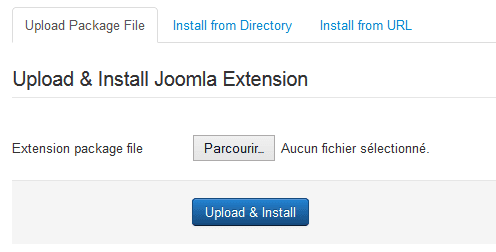
A successful install message should then be returned.
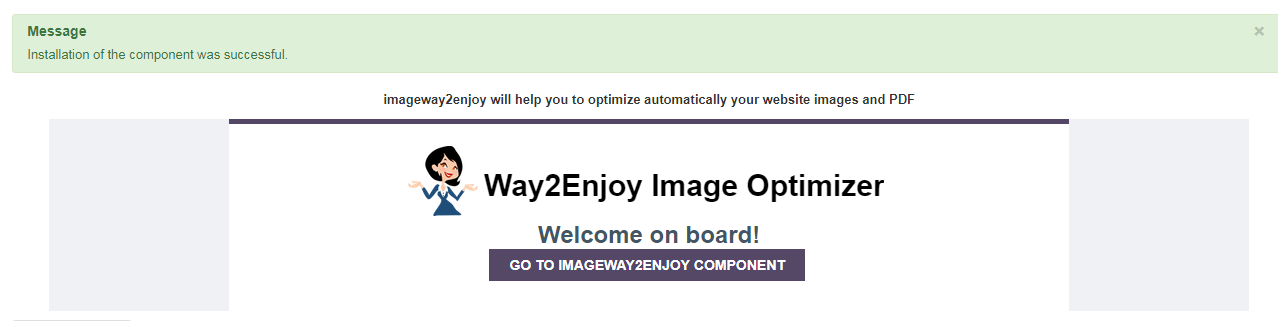
Authenticate/add with your API key
Once the component is installed and activated you can register a free trial account or use and existing account. Note that once your account is created or connected, the API key will be added automacally and you can start using the service.
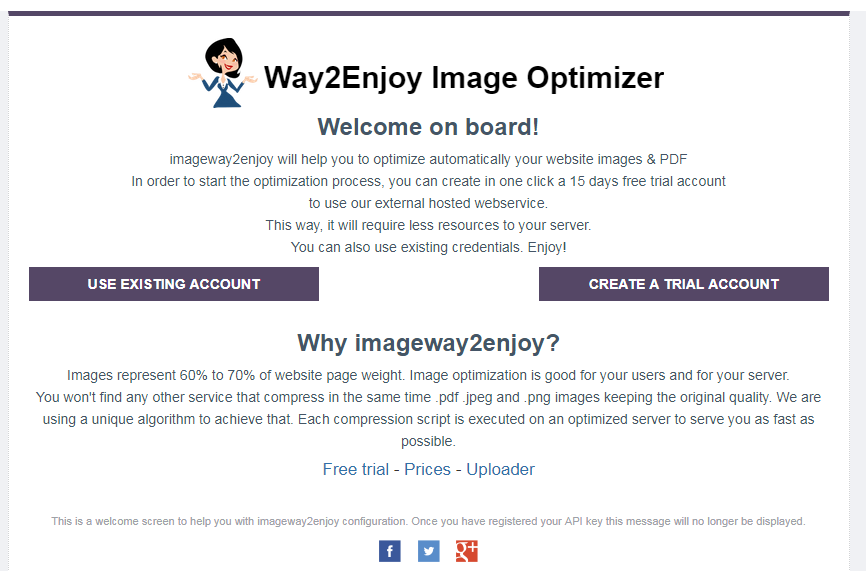
Click on one of the button "Create a trial account" to register a new account.
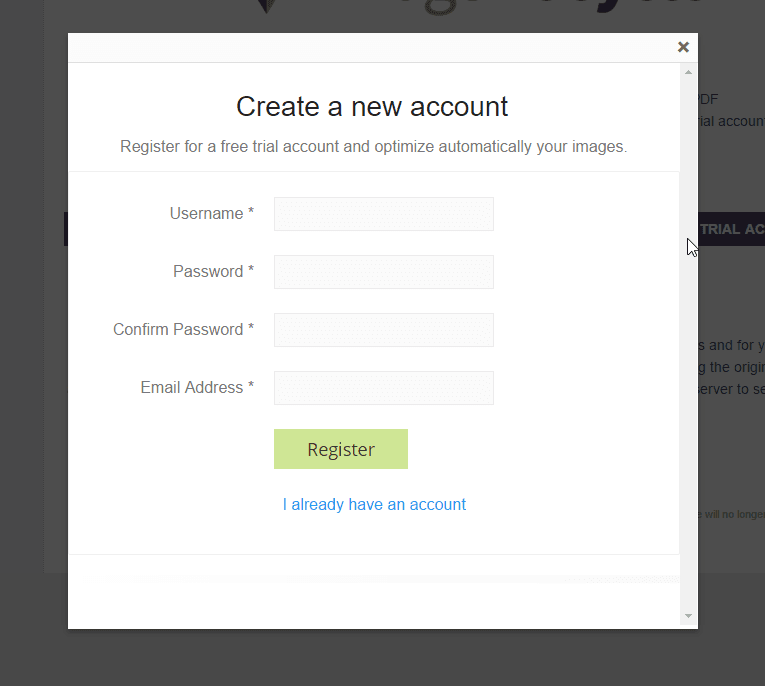
If you already have an account, just login, your API will be filled automatically. Plus if you have some subaccounts registered on your way2enjoy account, you can pickup one on a next screen.
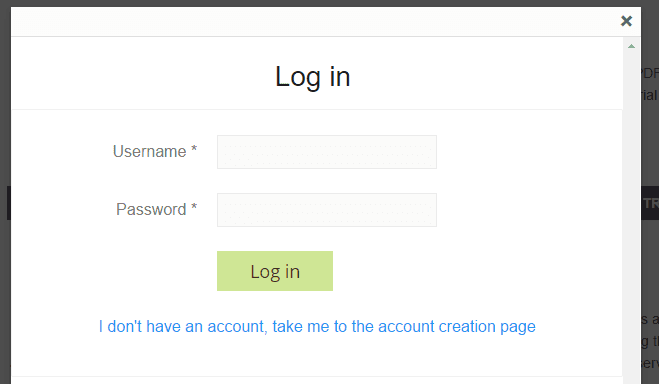
The API key will also be available here on way2enjoy.com on the My account > API and quota menu.
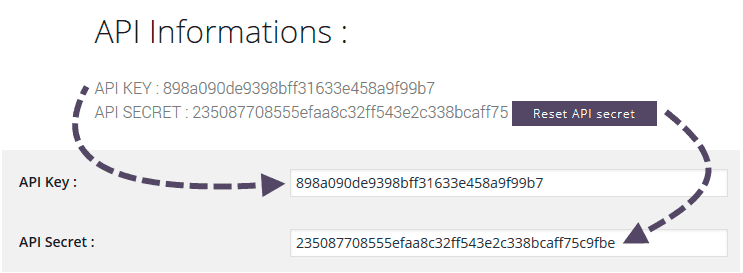
Using a sub-account
Subaccount creation button with dedicated API key can also be generated from the My account > API and quota menu. Subaccount number is not limited and each sub-account have a dedicated quota you can define (perfect for multiple clients websites). Once you use the sub-account API key, the image quota will be deducted from this sub-account quota.
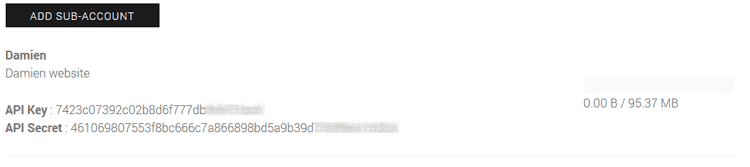
Optimize existing & new images and PDF
With the Joomla component you have option to optimize already existing images (for an existing website) or new images once they are uploaded. To list your Joomla website images optimization interface click on: Components > way2enjoy. You can manually optimize existing images one by one or use the bulk optimizer by checking several images and PDF then Optimize selected > Apply.
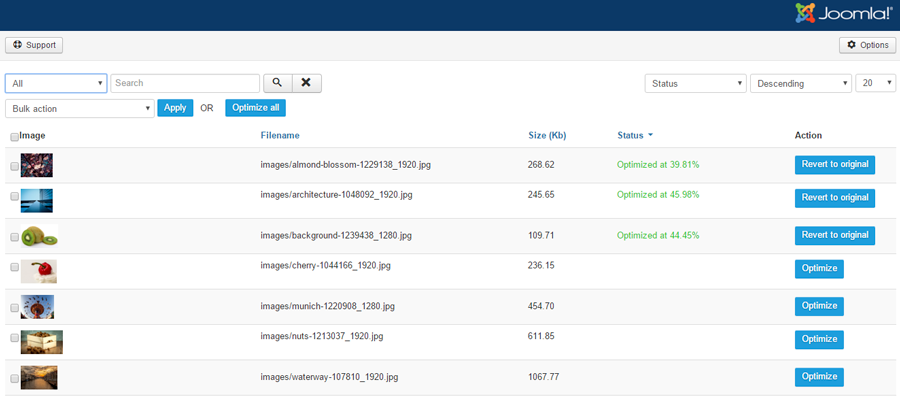
The bulk action "Optimize all images" will run the process of optimization of all your content.
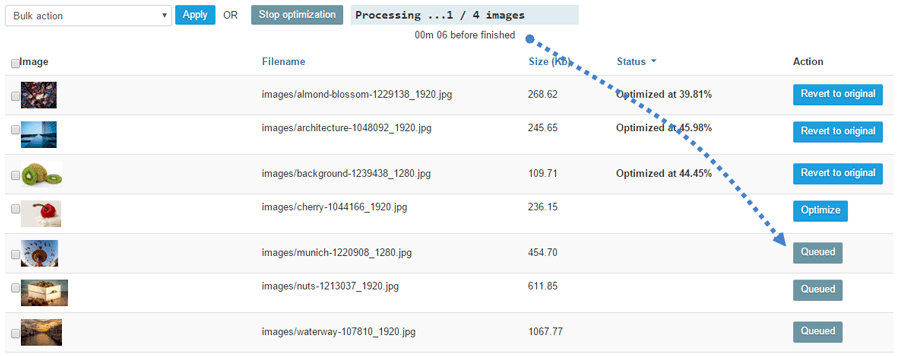
Automatic compression
You have options to setup when the content optimization will be executed automatically. By default it's executed automatically every 5 minutes. You can also force the optimization process on content saving. note that this process will require few second during the content saving to be fully executed. This option is useful for high traffic website in order to save bandwidth.
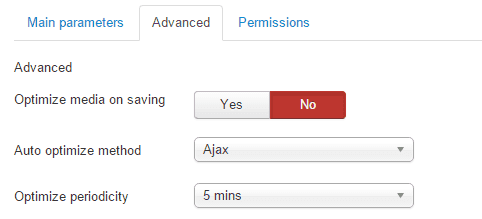
You can also revert to original if needed during the backup storage time (1 month), images will be replaced on your server automatically.
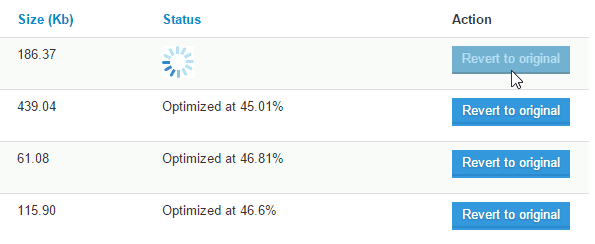
Select the server folders to optimize
In the global configuration you can select witch folder you want to optimize. If you're using 3rd party plugins that store images or pdf in root folder you can force optimization. If you uncheck a folder, optimization won't be made in the folder.
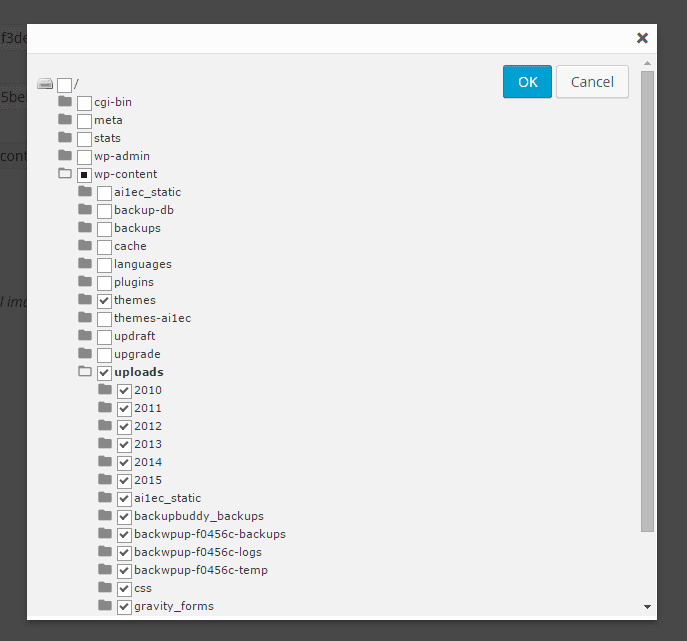
Optimization quality
Quality options can be defined per content type. For example, if you want to disable PDF optimization to keep original quality for print, you can select No compression as PDF compression parameter.
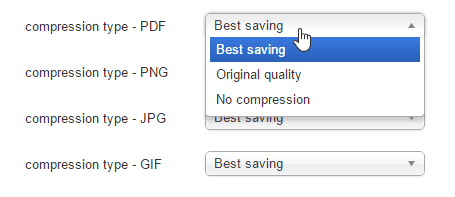
Images auto resizing
You have option to activate an auto image resizing. It means that all the images stored on your server will have the max size specified in the options. You can also set a min and max size to be optimized in Kb.
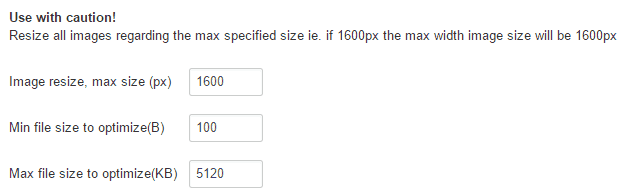
Optimization exclusion
You have advanced exclusion parameter that let you exclude/include specified server folders from optimization.This parameter is very useful for third party plugins or themes that add their own folders. You can also define a range of file size for your optimization.
A good setup here avoid applying compression on unneeded images, ie. the content not displayed on public side of your WordPress website.
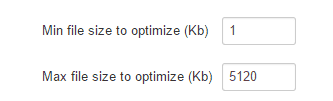
![]()
Way2enjoy - pdf & image compression
"Can you imagine how much i saved on my homepage, I saved 1 MB which mean my website is twice faster than before and the quality is great."